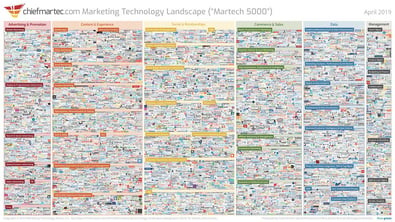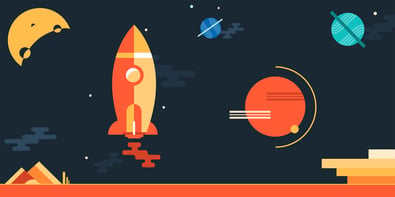How to do A/B testing in HubSpot

Stop guessing and start testing. This article explains how you can use HubSpot to conduct quality A/B tests.
Every little detail counts, whether you’re building a new landing page or updating the call-to-action button in your email newsletter. A/B testing helps you understand which details appeal to your audience and yield the best results. This article explains how you can use HubSpot to conduct quality A/B tests.
What is A/B testing?
Put simply, A/B testing is a marketing experiment. It involves splitting your audience into two groups to test a number of variations and determine which ones perform the best.
In other words, you can show version A of a piece of marketing content to one half of your audience and version B to another.
The benefits of A/B testing
A/B testing is a powerful technique for marketing teams. You can use it to accomplish various goals, including the following:
- Increase website traffic: Test elements like page titles to see which one generates the most clicks and website traffic.
- Raise conversion rate: Alter calls to action (CTAs) to see which one encourages the greatest number of people to fill out a form, submit contact info, and convert to a lead.
- Decrease bounce rate: Test titles, fonts, intros, and other elements to see which ones decrease your bounce rate (the number of people who leave your website quickly after visiting).
- Reduce cart abandonment: Adjust product photos, page designs, and other features to see which ones help to reduce the number of people abandoning their cart without completing a purchase.
A/B testing allows you to make informed decisions rather than just throwing things at the wall and seeing what sticks.
A/B testing best practices
When you decide to do A/B testing, a best practice is to go through the following steps:
- Choose one variable to test (font, image, title, etc.)
- Identify your goal (decrease bounce rate, increase traffic, etc.)
- Establish a control (the unaltered version) and a challenger (the version with the changed variable)
- Split your audience (such as your email list subscribers) into two equal groups
- Test both versions at the same time
- Measure results
- Make decisions based on your results
It is important to have only one variable at a time to test; otherwise, you could have difficulty interpreting the results. The point of the two equal test groups, as well as testing both versions simultaneously, is the same: to eliminate factors that could impact your test setup.
How to use HubSpot for A/B testing
One of the greatest things about HubSpot’s A/B testing is that it is truly effortless. You let the system handle the testing, gather data, and choose the winner. The results are then displayed clearly for you to see.
If you let the system do its job, you can be sure that the testing is done correctly -- without a significant time commitment from you.
There are several things you can A/B test in HubSpot. We cover them in detail next.
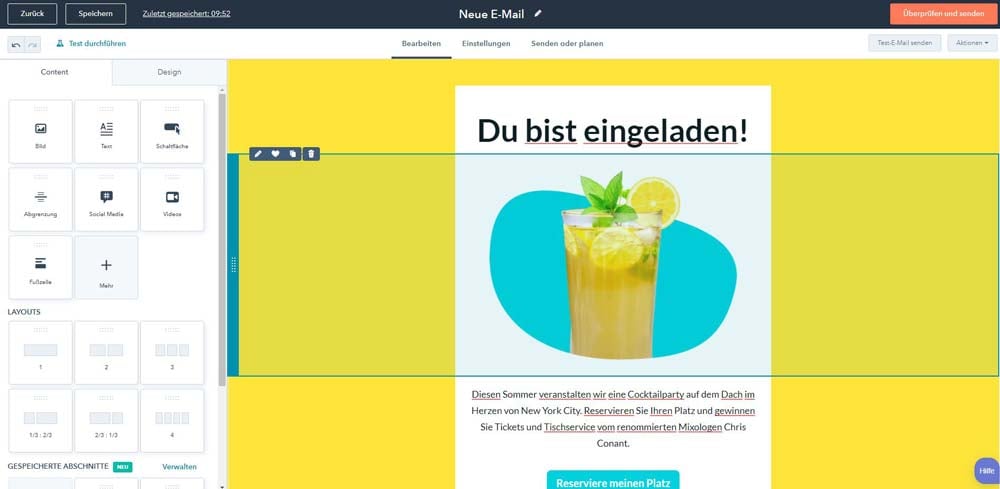
A/B test your marketing emails
Marketing emails are some of the most common pieces of content to evaluate using A/B testing.
You can use A/B testing to measure audience engagement and see which type of email gets the most opens, clicks, etc.
To conduct marketing email A/B testing in HubSpot, do the following:
- Log in to your HubSpot account
- Click on “Marketing” then “Email”
- Click “Create Email” to create the first version (version A or the “control”) of your A/B test
- In the top left corner of the email editor, click “Create A/B test”
A dialog box will appear; enter a name for the second version (version B or the “challenger”), then click “OK”.
After you’ve created both versions of the A/B test email, remember that you can switch between the two options at any time. Go to the upper left corner of the content editor, then click on the Variation A or Variation B tab.
You can test various elements of your marketing emails, including types of content, copy styles, email senders, images, and subject lines.
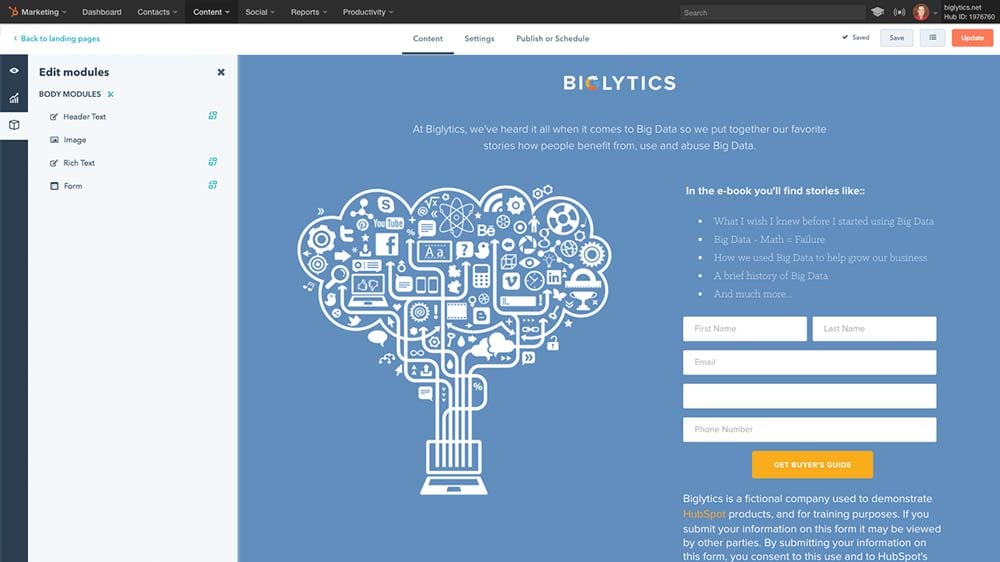
A/B test your landing pages or website pages
You can also use HubSpot to test different versions of a web page (both with the same URL). By showing half of your visitors the control version and half the challenger, you can determine which one generates better results.
Keep in mind that your options for A/B testing web pages vary based on the type of HubSpot account you have.
If you have a Marketing Hub Professional or Enterprise account, you can perform A/B tests on landing pages. If you have a CMS Hub Professional or Enterprise account, you can conduct A/B testing on landing pages and website pages.
To set up an A/B test for a web page or landing page, go through the following steps:
For website pages
- Log in to your HubSpot account, then click “Marketing,” “Website,” and “Website pages”
For landing pages
- Log in to your HubSpot account, then click “Marketing” and “Landing pages”
Setting up the test
- Hover over the page, click “More,” then select “Run a test” from the dropdown menu
- A dialog box will appear; click “A/B test,” then “Next”
- Add a name for each page variation
- Click “Create variation,” which takes you to the page editor for the second variation
- At first, the second variation will be a clone of the original; update it to test a specific variable
- If you want to edit the original version of your page, click the Test variation dropdown menu and select the other page
- To start the test, click “Publish”
If you want to measure the results of your test, go to the content page (Website Pages or Landing Pages), then click the name of the page you’re A/B testing. From here, do the following:
- Click the “Test results” tab
- Click “Date range” and “Frequency,” then select a timeframe from the dropdown menu
- Click a column header to sort results based on a specific metric
- To choose a variation as the winner, hover over the variation, then click “Choose as winner”
After you do this, the losing variation won’t display anymore
You can also rerun a test on the losing variation by hovering over it, then clicking “Rerun this variation.
Whether you’re testing a landing page or a website page, you can use HubSpot to conduct A/B tests on elements like copy type, offer types, form fields, page structure, page layout, and more.
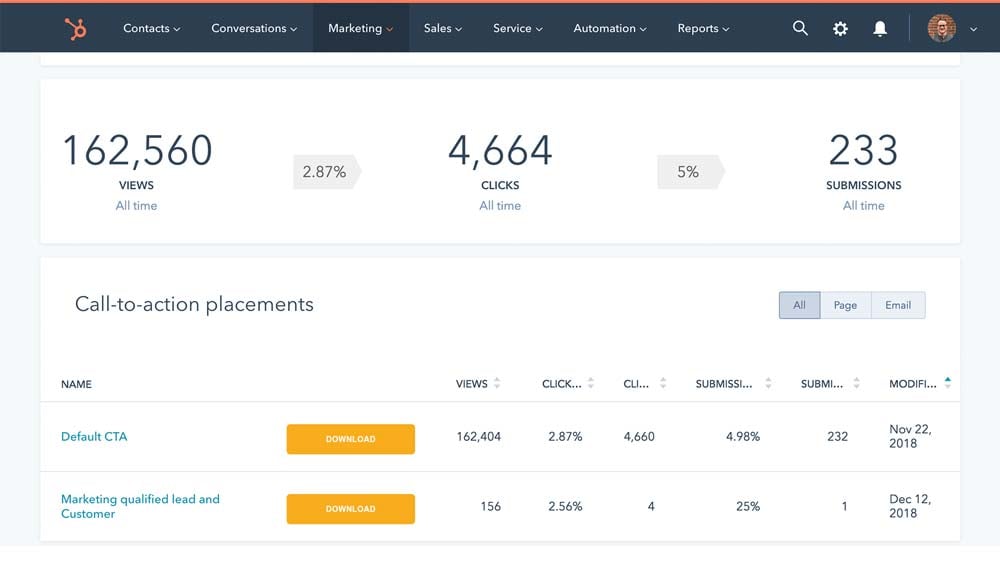
A/B test your CTA's
Don’t forget to use HubSpot to test variations of your call-to-action buttons. There is a 50-variation limit, but don’t worry – that is plenty.
With HubSpot’s A/B testing feature, you can experiment with different CTA button designs, texts, colors, and more.
How do you use HubSpot to test CTAs? Follow these steps:
- Click on “Marketing” then “Lead Capture” then “Button CTAs”
- Hover over the button you want to test, then click on “Actions” and “Create Multivariate Test”
- Edit the button CTA variant in the right panel (remember to only change one element at a time. Otherwise, you know which change was responsible for the improved results)
After you’ve run the test on two different CTAs, check out the results on the details screen by doing the following:
- Log in to your HubSpot account
- Click on “Marketing” then “Lead Capture” then “Button CTAs”
- Hover over the button you want to test, then click on “Actions” and “View Details”
- Click the Date Range dropdown menu, then select a date range to evaluate performance
- Click the dropdown menu in the top right corner to filter the chart by clicks, views, or submissions
- At the bottom of the screen, you can also see a breakdown of each variation’s performance
- You can sort the data by specific metrics by clicking on that column heading
Once you view the results, it’s easy to choose the winning variation.
To automatically select a winner, log in to your HubSpot account, then click “Marketing,” “Lead Capture,” and “Button CTAs.” From here, do the following:
- Hover over the multivariate button CTA
- Click “Actions,” then “View details"
- If you’ve gathered sufficient results to achieve statistical significance, a banner alert will appear at the top of the screen
- If a winner has been identified, click “Only show this version”
To choose a winner at the end of the test, go through these steps:
- Hover over the multivariate button CTA
- Click “Actions,” then “Edit”
- Hover over the variant you want to disable, then click “Turn off”
- To completely delete it, click “Delete”
- After the winning variant is the only one that remains, click “Close”
A/B testing in workflows
Another cool feature HubSpot offers is the option to combine A/B testing emails with workflows. With this approach, you can either automate your A/B email testing or use it to improve your lead nurturing flows.
The steps are pretty much the same as with marketing emails. First, create and save an A/B email for automation. Once it’s saved, you can include the A/B email in a workflow.
Remember that the 50/50 split might not happen immediately. It’s gradual and will occur over time as the number of recipients increases.
Improve your marketing strategy with A/B testing
A/B testing is one of the many incredible functions HubSpot CRM offers. If you’re not already using it, you’re missing out on a lot of valuable data that could help you improve your marketing strategy and bolster your company’s sales.
At Prami, we work with you to choose, deploy, and utilize the best tools for your marketing and sales goals, from HubSpot Marketing and Sales Hubs to HubSpot CMS and HubSpot Onboarding.
Contact us today to book a meeting and learn more about our services.